Add header cells to tables
Applicable Role(s): Content Creator, Developer
Overview
Table headers tell users which data cells are related to that topic. This makes it easier to understand how table data is structured, especially if using assistive technology to navigate a table.
Best Practices and Tips
- Table headers are designated with a table header element
(<th>). - Use scopes to indicate whether the header is a column header or row header.
- For column headers, the scope is "column" (
<th scope="col">). - For row headers, the scope is "row" (
<th scope="row">).
- For column headers, the scope is "column" (
- The headers should be visually distinguishable from the data cells, like using a different background and font color and/or bolding the header text
- Empty cells in the header row must be marked as a data cell <td> instead of
<th>.
Examples/Patterns
Column headers
In Drupal:
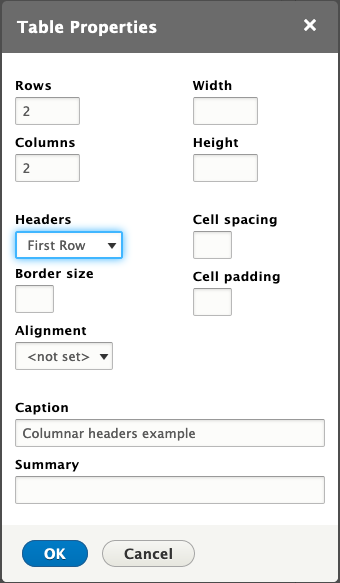
In WordPress:
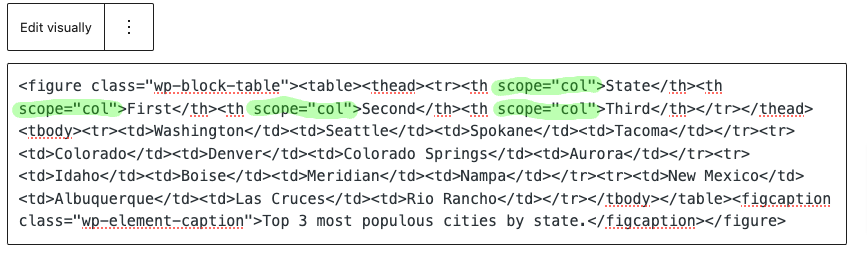
See the "Editing Tables in WordPress" section for steps on accessing table editing mode.
Code
<table>
<caption>Columnar headers
example</caption>
<thead>
<tr>
<th scope="col">Header 1</th>
<th scope="col">Header 2</th>
</tr>
</thead>
<tbody>
<tr>
<td>Data1</td>
<td>Data2</td>
</tr>
</tbody>
</table>
Rendered Table
| Header 1 | Header 2 |
|---|---|
| Data1 | Data2 |
Row Headers
In Drupal:
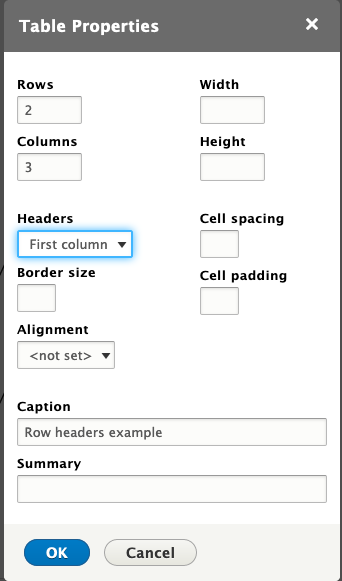
In WordPress:

See the "Editing Tables in WordPress" section for steps on accessing table editing mode.
Code
<table>
<caption>Row headers
example</caption>
<tbody>
<tr>
<th scope="row">Row Header</th>
<td>Data1</td>
<td>Data2</td>
</tr>
<tr>
<th scope="row">Row Header</th>
<td>Data1</td>
<td>Data2</td>
</tr>
</tbody>
</table>
Rendered Table
| Row Header | Data1 | Data2 |
|---|---|---|
| Row Header | Data1 | Data2 |
Column and Row Headers
In Drupal:
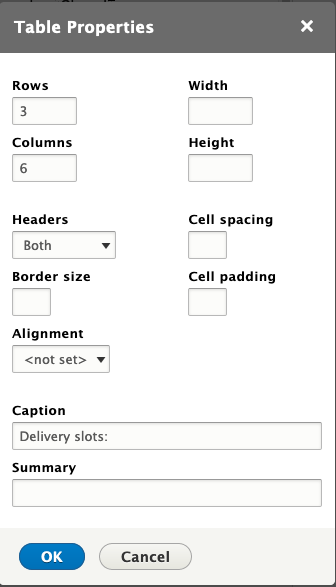
In WordPress:

See the "Editing Tables in WordPress" section for steps on accessing table editing mode.
Code
<table>
<caption>Delivery slots:</caption>
<tr>
<td></td>
<th scope="col">Monday</th>
<th scope="col">Tuesday</th>
<th scope="col">Wednesday</th>
<th scope="col">Thursday</th>
<th scope="col">Friday</th>
</tr>
<tr>
<th scope="row">09:00 - 11:00</th>
<td>Closed</td>
<td>Open</td>
<td>Open</td>
<td>Closed</td>
<td>Closed</td>
</tr>
<tr>
<th scope="row">11:00 - 13:00</th>
<td>Open</td>
<td>Open</td>
<td>Closed</td>
<td>Closed</td>
<td>Closed</td>
</tr>
[…]
</table>
Rendered Table
| Monday | Tuesday | Wednesday | Thursday | Friday | |
|---|---|---|---|---|---|
| 09:00 - 11:00 | Closed | Open | Open | Closed | Closed |
| 11:00 - 13:00 | Open | Open | Closed | Closed | Closed |
Table with colgroup (needs manual markup)
Code
<table>
<col>
<colgroup span="2"></colgroup>
<colgroup span="2"></colgroup>
<tr>
<td rowspan="2"></td>
<th colspan="2" scope="colgroup">Mars</th>
<th colspan="2" scope="colgroup">Venus</th>
</tr>
<tr>
<th scope="col">Produced</th>
<th scope="col">Sold</th>
<th scope="col">Produced</th>
<th scope="col">Sold</th>
</tr>
<tr>
<th scope="row">Teddy Bears</th>
<td>50,000</td>
<td>30,000</td>
<td>100,000</td>
<td>80,000</td>
</tr>
<tr>
<th scope="row">Board Games</th>
<td>10,000</td>
<td>5,000</td>
<td>12,000</td>
<td>9,000</td>
</tr>
</table>
Rendered Table
| Mars | Venus | |||
|---|---|---|---|---|
| Produced | Sold | Produced | Sold | |
| Teddy Bears | 50,000 | 30,000 | 100,000 | 80,000 |
| Board Games | 10,000 | 5,000 | 12,000 | 9,000 |
Table example borrowed from the Web Accessibility Initiative's (WAI's) tables tutorial page.
Editing Tables in Wordpress:
- Select the Table widget from the blocks editor pallette. Select number of rows and columns. Be sure to include the header row in the row count.
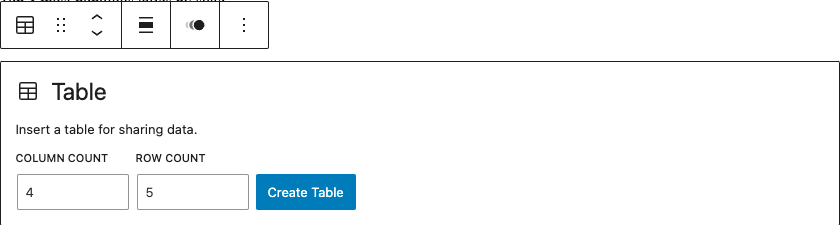
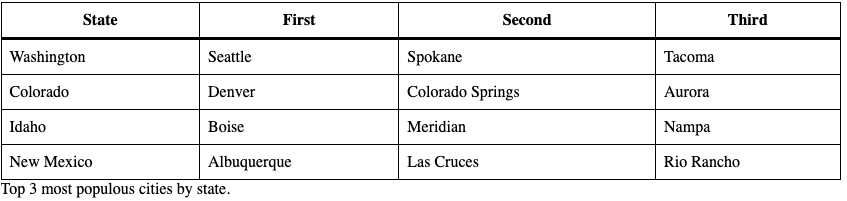
- Edit the table as "HTML" so we can set the scope of the header cells:
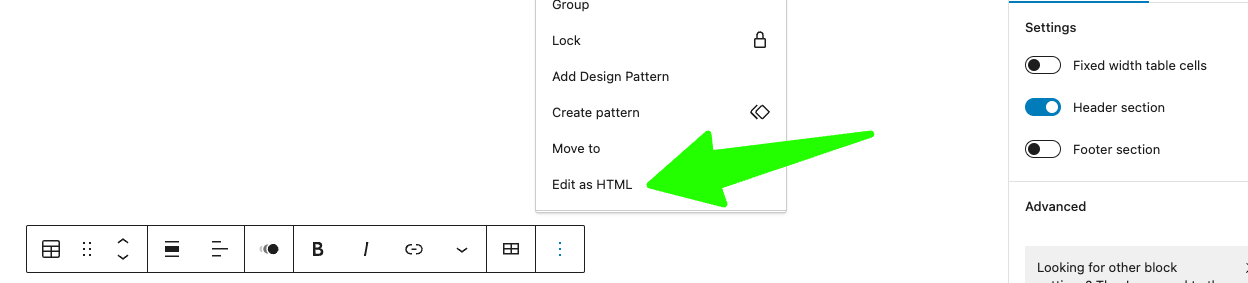
- Add "scope"attributes, depending on if your header cells are rendered horizontally (scope="col") or vertically (scope="row"). See the WordPress examples for each row header example.